|
Study Guide Print
Preview Window Help
NatSem CD-ROM training automatically
generates a Study Guide for any questions answered incorrectly on the Pre- or Post-Test.
This window allows you to preview a study guide before printing it.
This window also gives you the opportunity to save the
document to a file or load a previously saved
document for printing.
To
locate this page:
1. Begin at the Main Menu page
2. Click the Test button
3. Click the Pre-Test or Post-Test button
4. Finish the entire test
5. Click the Next button while viewing the last question (or
the Item Review button, if available)
6. Click the Finished button
7. Click the Print Study Guide button
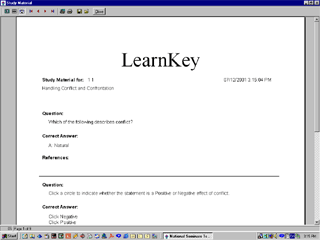

|